ForNAV Layouts
The Red Ink Text Templates application is designed to work seamlessly with Reports ForNAV. However, you do need to add the Text DataItem on your Custom Report Layouts before you can use them.
Customize your own layouts
To add the text dataitem to your own report layout you need to open the report layout in the ForNAV Designer.
Add a dataitem under the dataitem that holds the source of the text.
- set the Data Item Table property to Red Ink Text
- Set the Temporary and Auto Populate properties to true
- Expand the Data Item Table View property, in the Where property add the filter for the text type. For instance Type=CONST(HEADER)
- Add the HTML field to the calculated fields property.
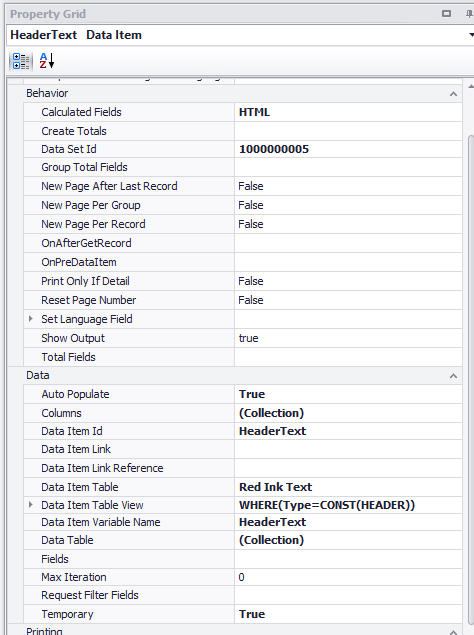
Add the field
- Add a body section under the new dataitem. Set Can Grow to true
- Add a TextBox in the new section. Set the Text Alignment to top left, set can grow to true, set the Source Expression to the HTML field of the new dataitem.
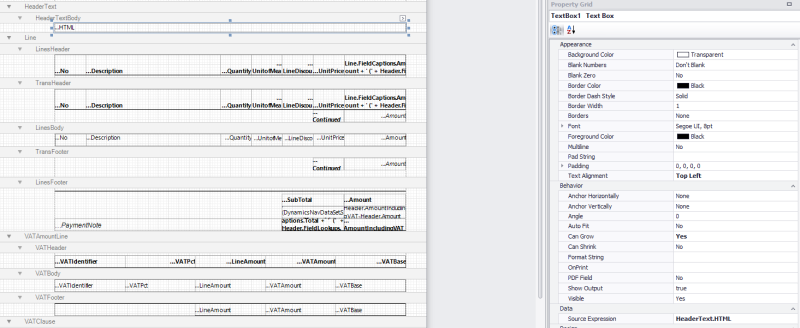
Sample layouts
In our GitHub repository you can find sample layouts for the most common documents.